It may have happened to you when you travel abroad, or when you have changed operators, you cannot connect to the internet or can not send pictures. If that is the case, this is probably due to the APN seted up on your Google Pixel. So we therefore decided to write this content to fix this trouble. We will first of all discover what a APN is. We will see in a second time how to configure an APN on your Google Pixel. Finally, we will see in which situations you need to modify the APN on the Google Pixel.
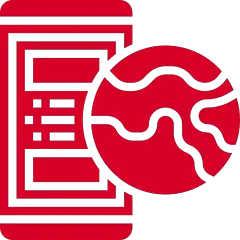
What is an APN
The APN means Access Point Name. The APN consequently represents a set of connection data. This connection data allows your Google Pixel to connect to the web and receive MMS. An improperly seted up APN can so prevent your Google Pixel from receiving MMS or connecting to the internet. You have to know that each operator has a different APN of their own.
How to set up an APN on your Google Pixel
If you’d like to set up an APN on your Google Pixel, you must go to the Settings menu. Once you’re there, go to Network and Internet and Mobile Network . You need to navigate to Advanced Settings and finally Access Point Names . Once you’re there, you must click the three dots at the top right of the screen and select New APN . You’ll then access a form that you must fill in with the data of your operator. For example, if you are at Vodafone , you must find the Vodafone APN data on the internet and copy it into the form. Almost always, the APN of each operator are very easily findable. You need to repeat 2 times the procedure on your Google Pixel. Indeed, you will need an APN for internet and an APN for MMS.
In which case should you set up an APN on your Google Pixel?
Typically, you don’t automatically need to set up an APN on your Google Pixel as it’s usually done automatically. However, there are some situations that need the setup of an APN on your Google Pixel. This is for example the case if you bought your used Google Pixel and that the person who sold it to you was with a different operator than yours. This may also be the case if you are traveling abroad and consequently change your SIM card.
